Read in English
বাংলায় পড়ুন
Easy solution of laptop's battery related problem "plug in, not charging". Are you getting this type of message from your laptop while trying to charge it 😟 . then follow these easy simple steps 👈.
Step-1: First off all Shut down your Laptop.
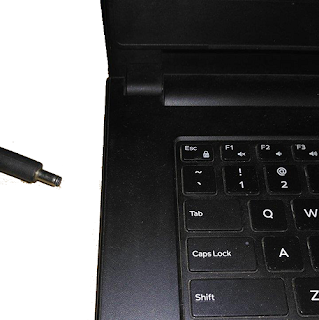
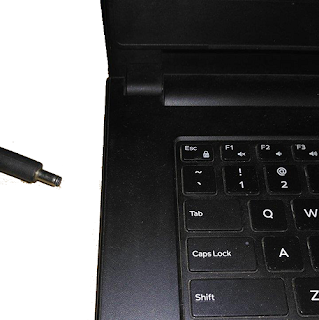
Step-3: Remove your laptop battery.
Step-4: Connect the charging plug to your Laptop.
Step-6: In windows, Open Control panel and go to device manager. Expand battery option. Uninstall These drivers
i. Microsoft AC Adapter.
ii.Microsoft ACPI-Compliant Control Method Battery .
i. Microsoft AC Adapter.
ii.Microsoft ACPI-Compliant Control Method Battery .
Step-7: After Uninstalling Shut down your Laptop.
Step-8: Disconnect the charging plug from your Laptop.
Step-9: Insert battery back into your Laptop.
Step-10: Connect the charging plug into your laptop and Turn it on again.
(Note: Microsoft ACPI complaint control method battery listings will auto install again. )
Step-11: Charge it completely 100%.














No comments:
Write comments